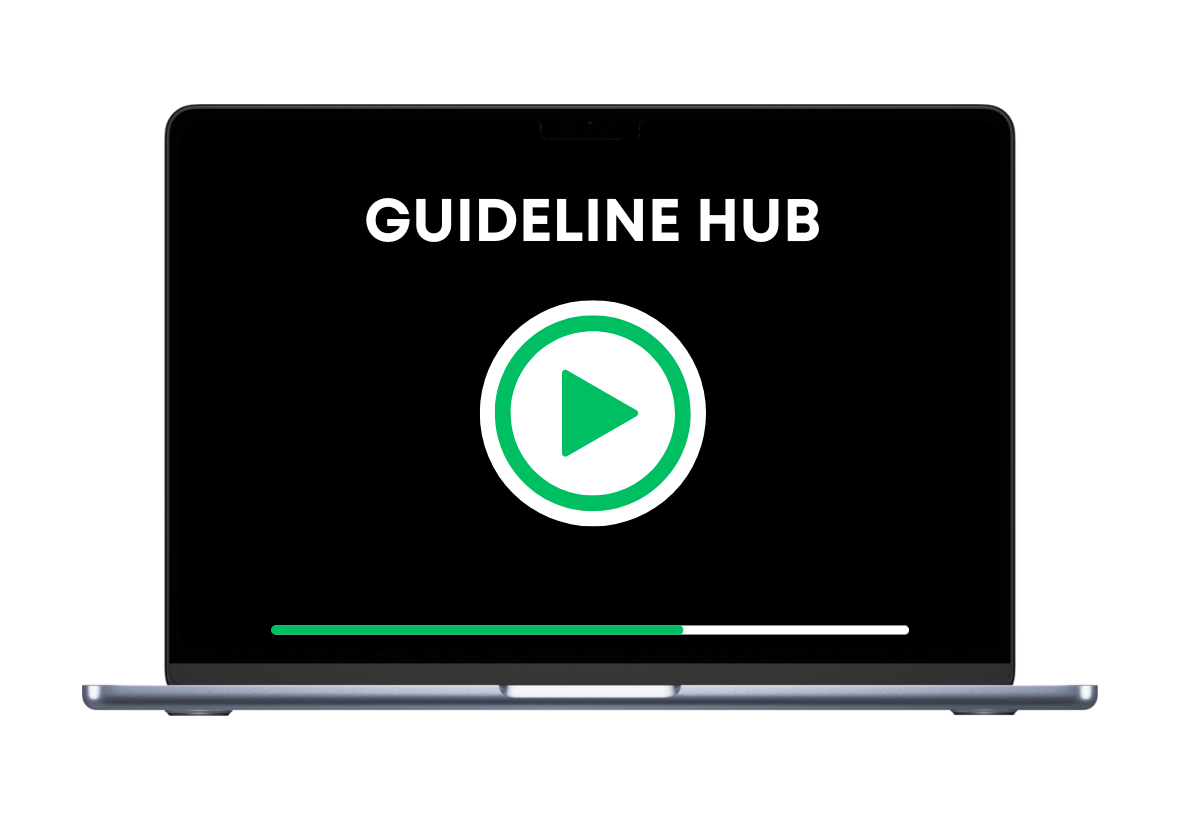WARNING: Your Unoptimized Conversion Rate Is Costing You Thousands in Sales
This 6-Step System Shows You Exactly How to Fix It in One Weekend
The same framework we use inside our agency to improve Amazon listings and boost conversion rates
💡 Costs less than two good meals — pays back every single month.
What You'll Get:
The complete framework to turn any listing into a high-converting one — keywords, visuals, and psychology included
Step-by-step video training (watch in under 90 minutes)
Conversion checklist & templates — just plug and apply
Lifetime access — reuse it for every new product
If you don’t see how to improve your listing within 7 days, email us — full refund. No questions asked!
Not sure if it works for you? Here’s our extra guarantee.
Implement the full process. If your conversion rate stays the same, we’ll personally review your listing, analyze what’s holding it back, and give you professional recommendations at no extra cost.
This is the same hands-on review our agency clients pay for — but you get it at no extra cost if you don’t see results.
Zero risk. Real support.
Right now, you're probably:
Launched great products, but listings don’t reflect their full potential.
Tried improving performance, but it’s hard to know what actually drives results.
Overwhelmed by SEO, A+, pricing, and not sure what truly moves the needle.
Worried you’re wasting ad spend sending traffic to listings that don’t convert.
Tired of guesswork and wasted ad spend — want a proven, data-backed process.
Every day you keep sending traffic to unoptimized listings, you’re losing sales — thousands in wasted ad spend and missed opportunities.
And here’s the worst part:
While you’re working hard to improve, your competitors keep optimizing, gaining reviews, and taking more market share — leaving you stuck despite all your effort.
Turn Traffic Into Profit

🔥 Launch special
$97 → $27 (Limited time only)
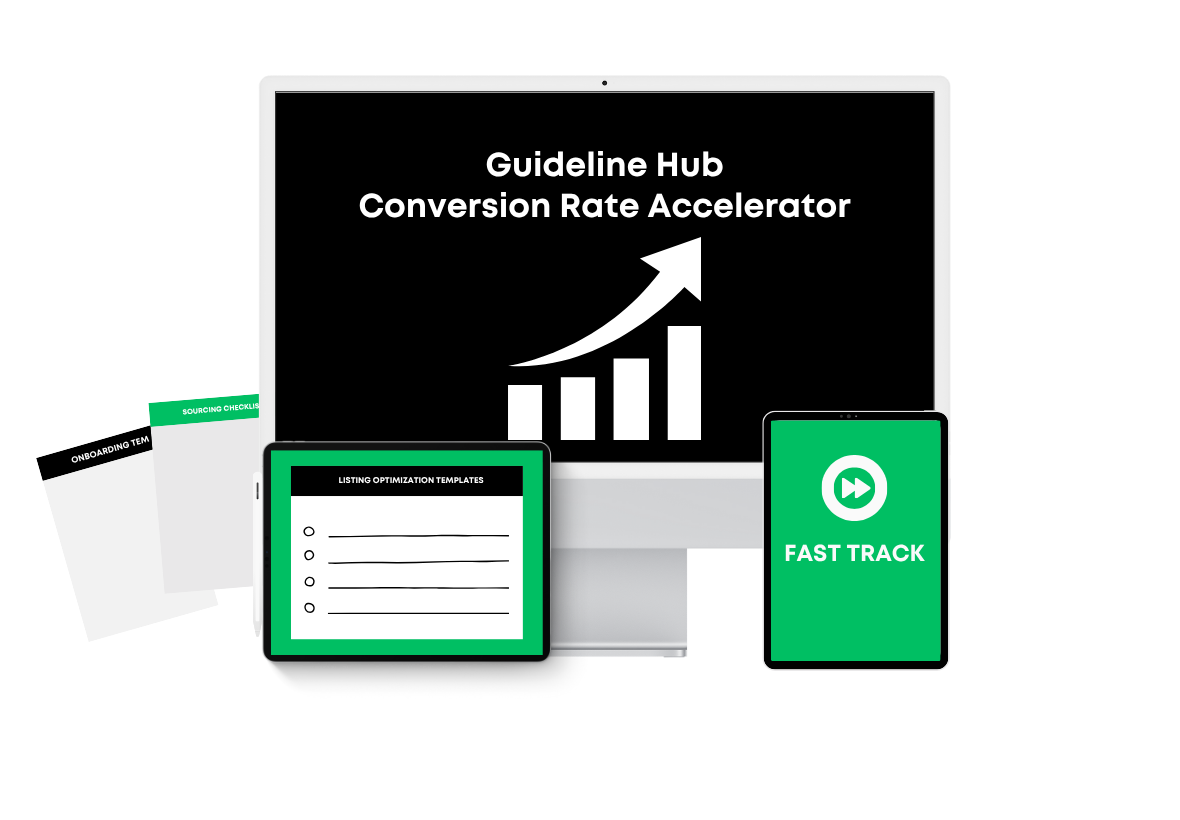
YOU’RE SAVING $470
TODAY
Join Conversion Rate Accelerator for $27
Bonuses Will Be Delivered Instantly.
Get Full Access Right Away.

🔒100% Secure 256-Bit Security Encryption
But right now, we’re living in the biggest Amazon growth window in years…
Competition is rising fast — every month more sellers learn how to optimize, making it harder to stand out if you wait.
Here’s why:
Most sellers keep spending on ads without checking if their listing is actually built to convert.
Common issues: weak main image, unclear title, or listing text that doesn’t answer customer questions.
Even a small conversion boost helps your rank, lowers ad costs, and increases sales from the same traffic.
The sellers who focus on improving conversion now will have a big advantage as competition keeps growing.
Those who don’t take advantage of this window will miss out on massive growth — while watching competitors improve their listings, climb the rankings, and take their market share.
But this window won't stay open forever..
-
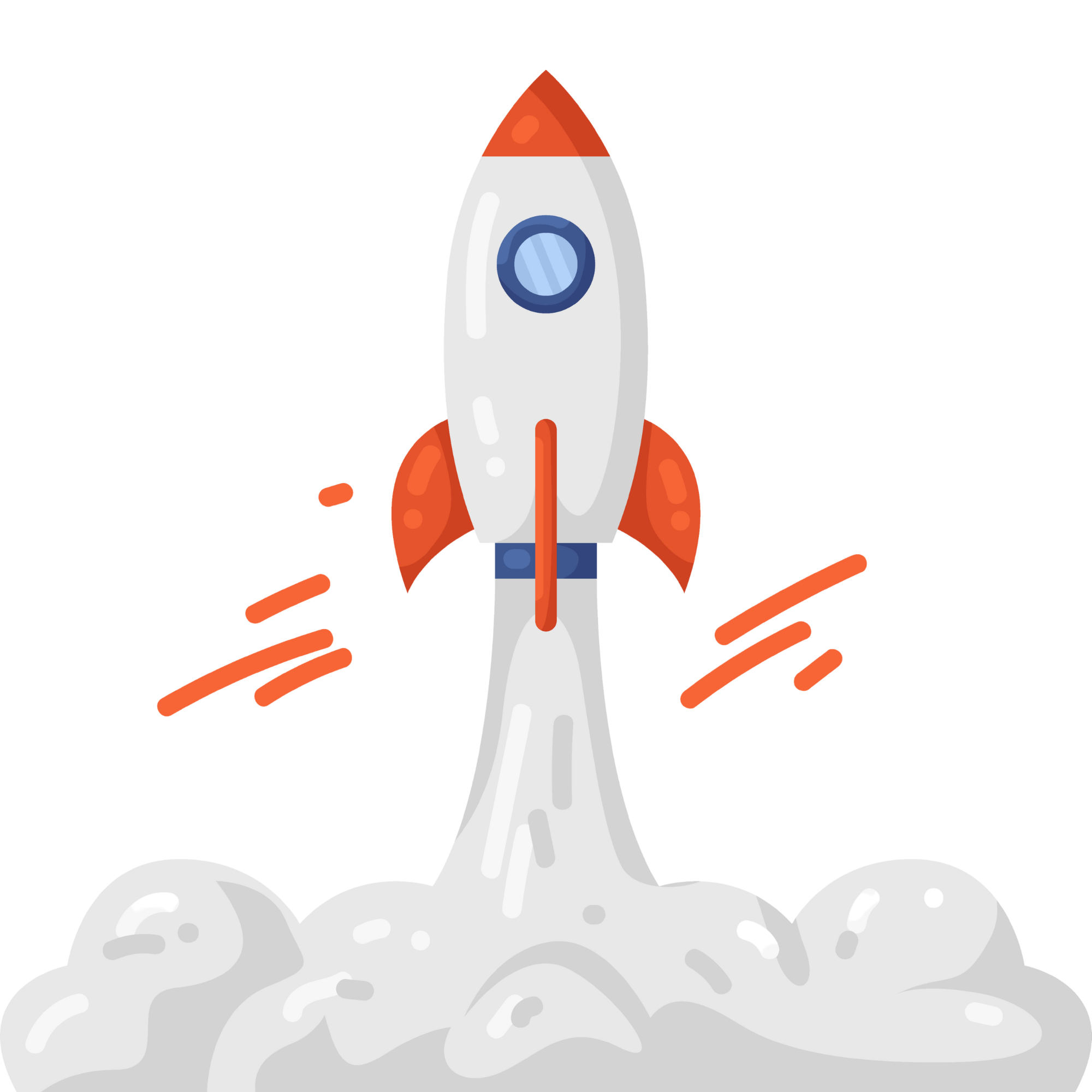
WARNING: What I’m about to share might go against everything you’ve been told about growing on Amazon…
If you’re reading this, chances are you’ve tried growing your Amazon sales by adding new products or running more ads — and got frustrated when results didn’t match the effort.
I know exactly how that feels, because I’ve been there too.
I’ve tested new products, adjusted bids, and tried every “growth hack” I could find.
Nothing worked the way I hoped.
When you understand what truly drives conversions, every product you launch performs stronger — and your existing ones finally start reaching their real potential
My biggest struggle was understanding why some listings convert and others don’t — even when the products are just as good.
Then something changed...
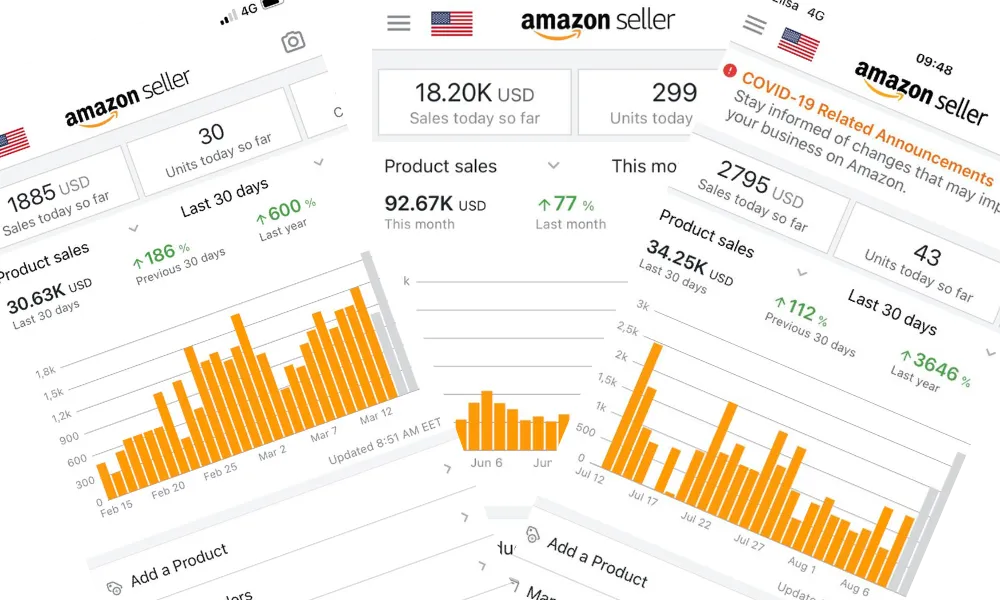
While working with multiple brands inside my agency, I started noticing clear patterns — the same few elements kept showing up in the listings that consistently converted better.
I turned those insights into a simple, step-by-step process.
The results surprised me…
In just a few weeks, listings we optimized with this method started outperforming their old versions — with no new products or ad spend needed.
Since then, we’ve refined it into a clear, repeatable system our agency uses to grow multiple brands across different markets.
Now, for the first time, I’m sharing this exact system — inside the Conversion Rate Accelerator — so you can apply it to your own listings and finally start seeing results that match your effort.
Since then, I’ve refined everything into a simple, step-by-step system that:
Can be applied in just a weekend
Works for any product or category
Not another 50-hour course - no fluff, no BS
Before I reveal the full system, take 10 seconds to imagine this:
Your listings finally look and feel professional.
Your ads start performing better because your pages actually convert.
You check your dashboard and see more sales coming in — from the same traffic you already had.
Your listings finally look and feel professional.
Your ads start performing better because your pages actually convert.
You check your dashboard and see more sales coming in — from the same traffic you already had.
How would that change your daily life?
Picture yourself feeling confident about your Amazon presence again — knowing every click you pay for actually has a real chance to turn into a sale.
INCLUDED WITH YOUR ORDER
CONVERSION RATE ACCELERATOR
Order Right Now And You'll Also Get:
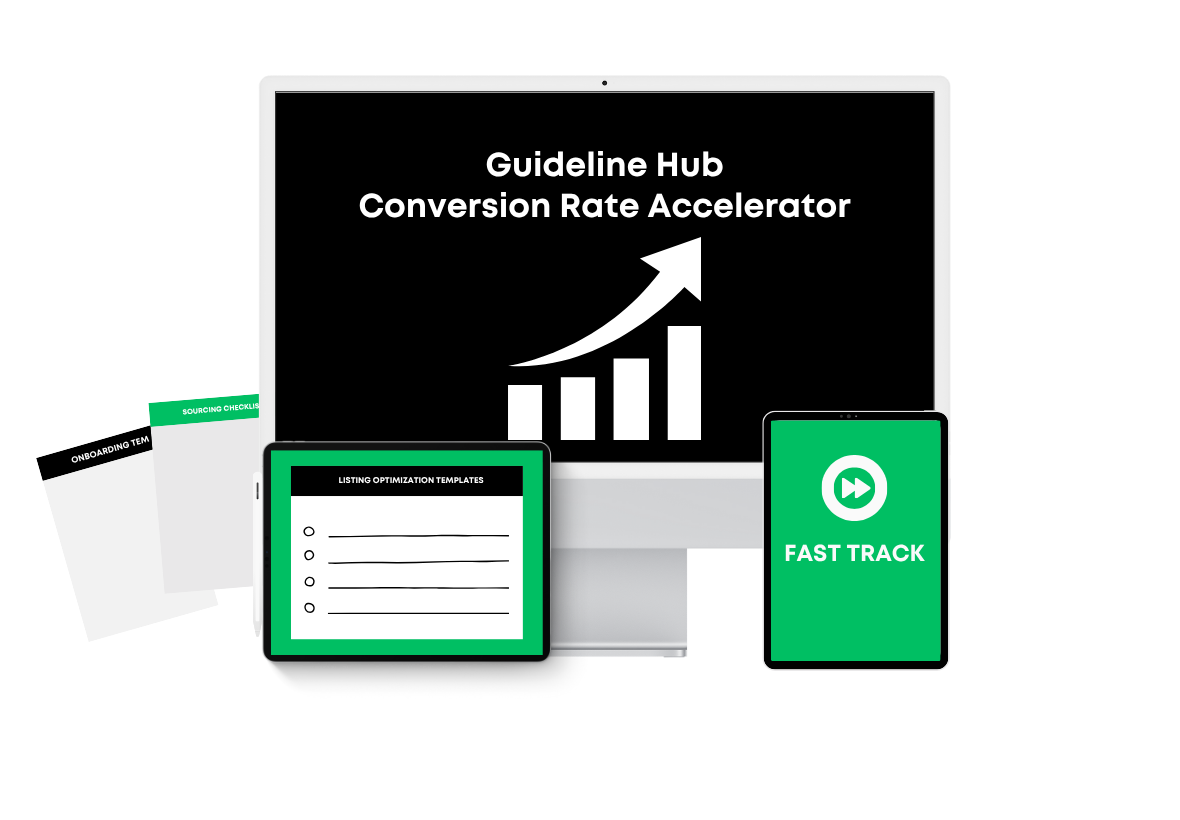

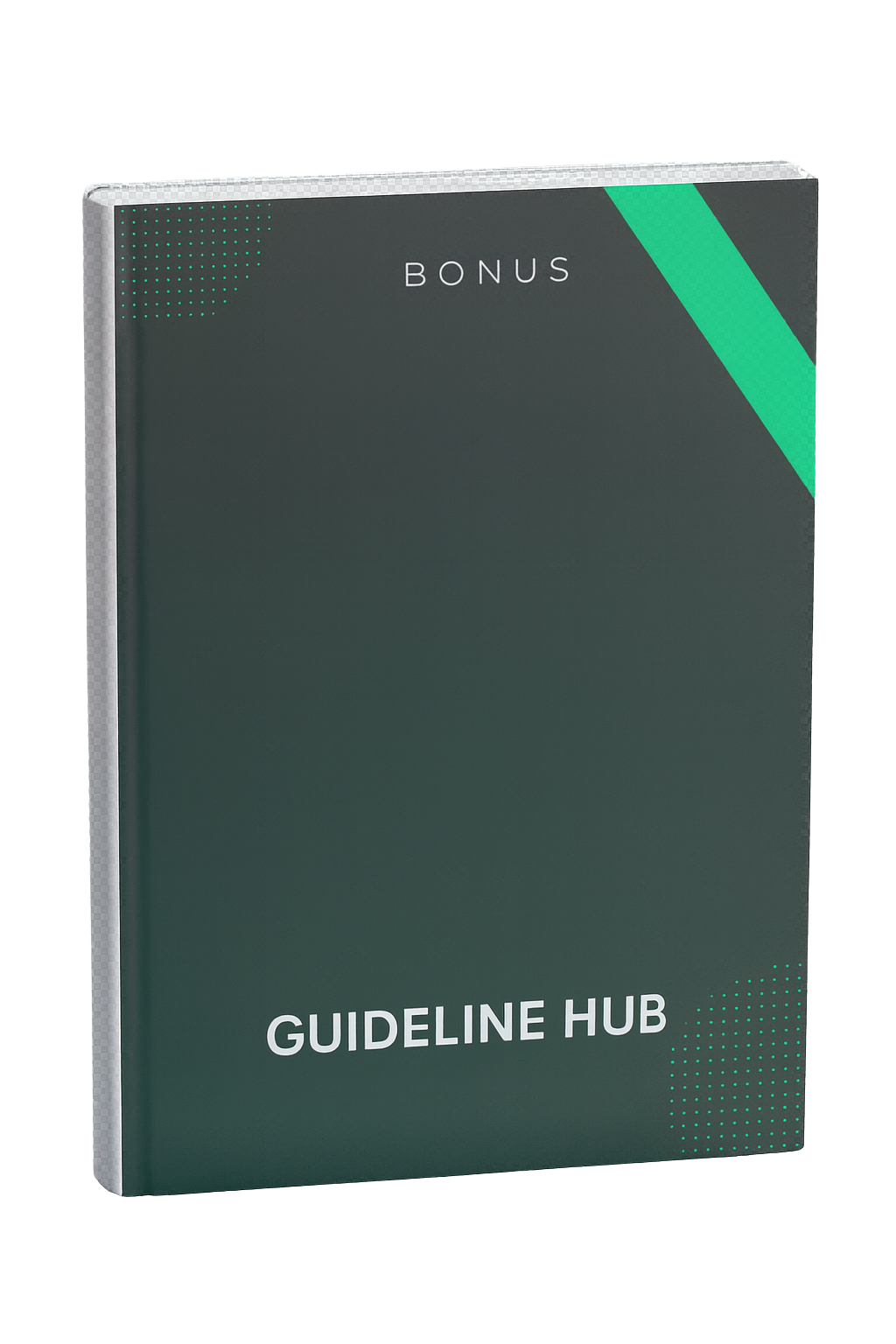
Bonus #1:
Top 20 ChatGPT Growth Prompts
Get 20 proven prompts to speed up listing creation,
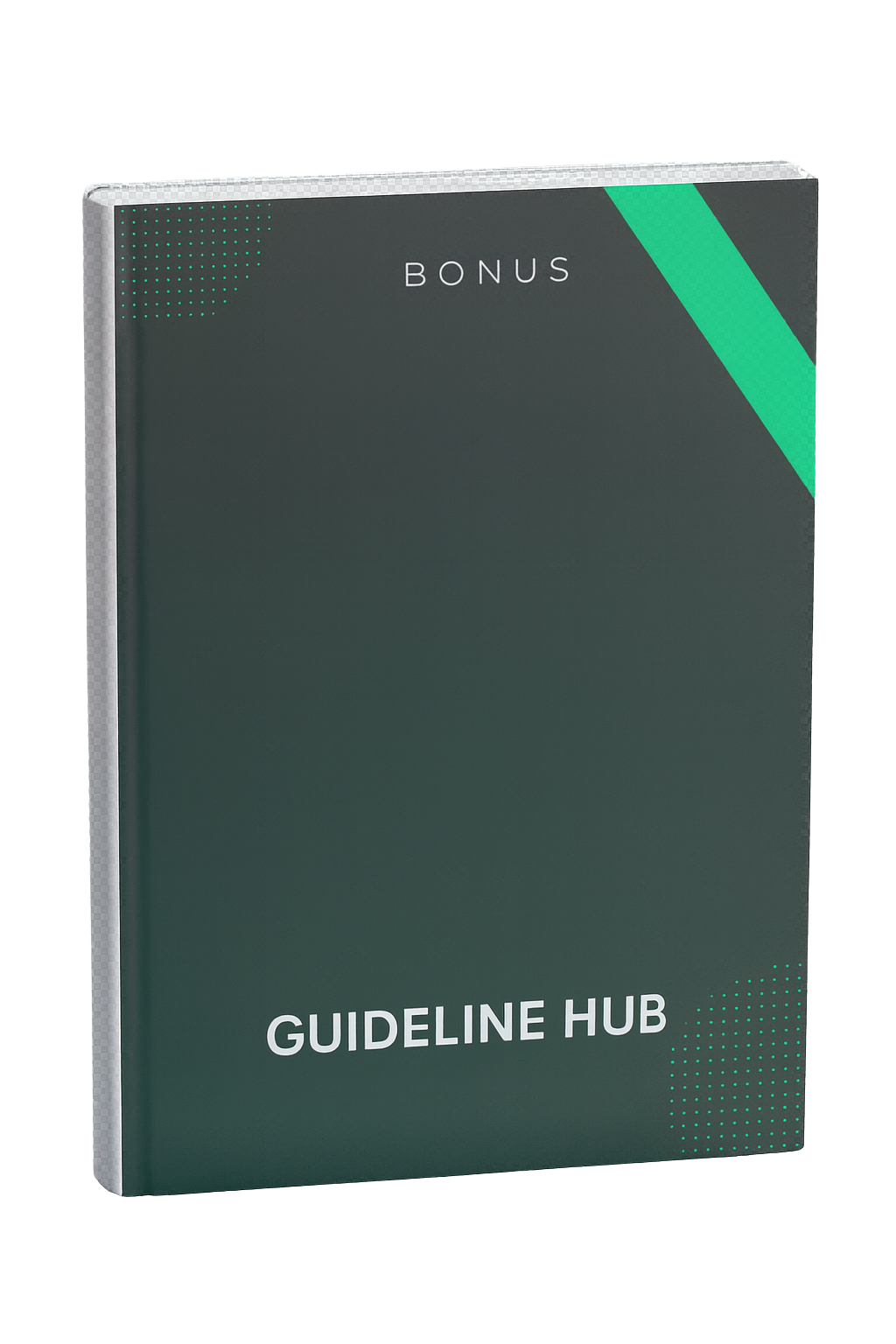
Bonus #2:
Smart Sourcing Checklist
Make smarter product decisions and avoid costly sourcing mistakes before launch.
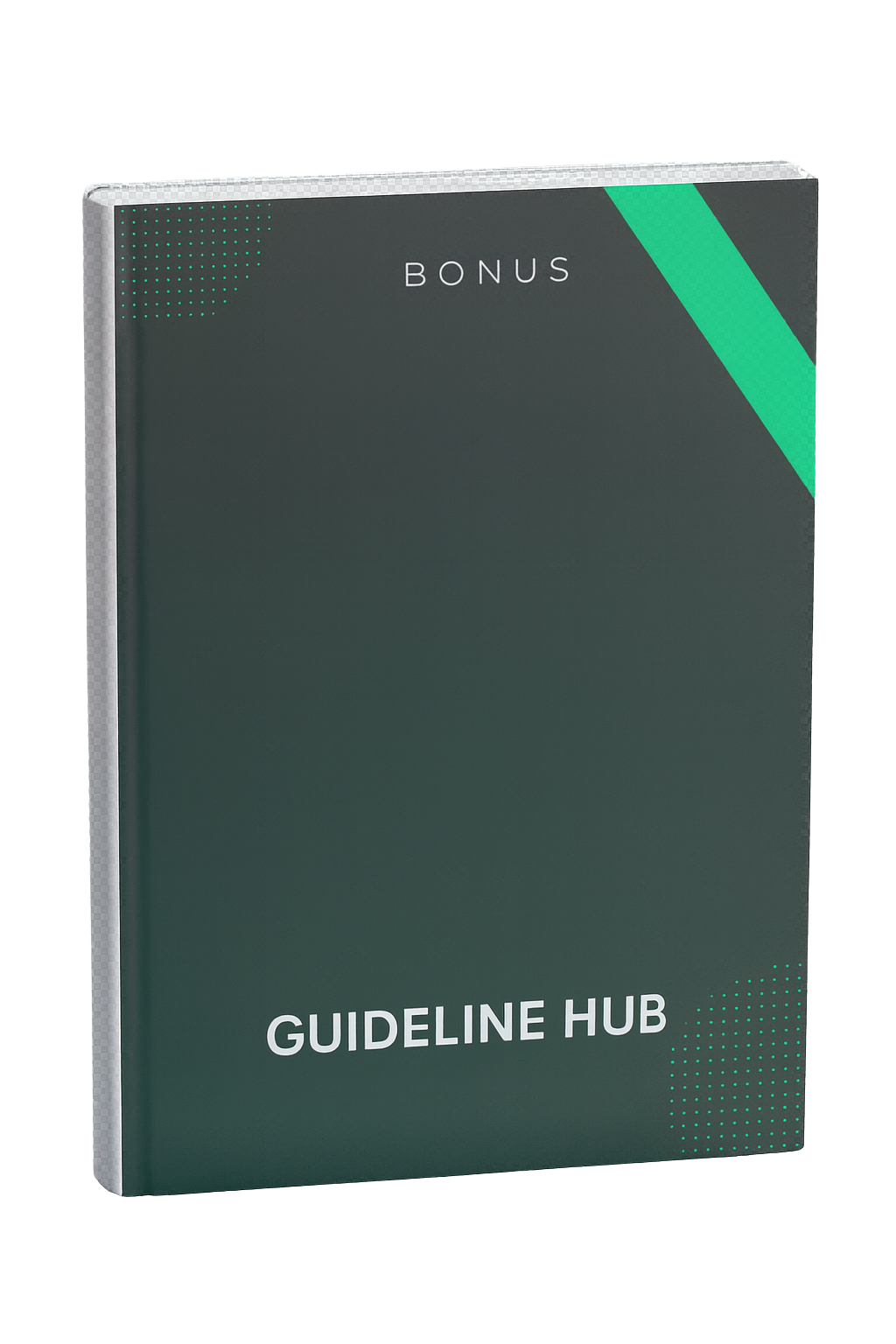
Bonus #3:
Amazon Listing Onboarding Playbook
Follow our exact step-by-step checklist to create fully optimized listings from day one.
Introducing: the Conversion Rate Accelerator
Fix your Amazon listing conversion rate in just one weekend.
This isn’t just another “Amazon course.”It’s a proven, agency-tested system built from real data that has helped multiple brands already.
Inside, you’ll learn how to:
Identify and fix the hidden issues that silently kill your sales
Optimize your listings using the same framework we apply for clients paying thousands per month
Increase conversions by 20–50%
Don't just take my word for it...
We’ve used this system with multiple brands to grow their sales on Amazon.
Proven with real Amazon sellers
100% practical - no fluff or theory
Not another 50-hour course - implement everything in one weekend
Turn Traffic Into Profit

🔥 Launch special
$97 → $27 (Limited time only).
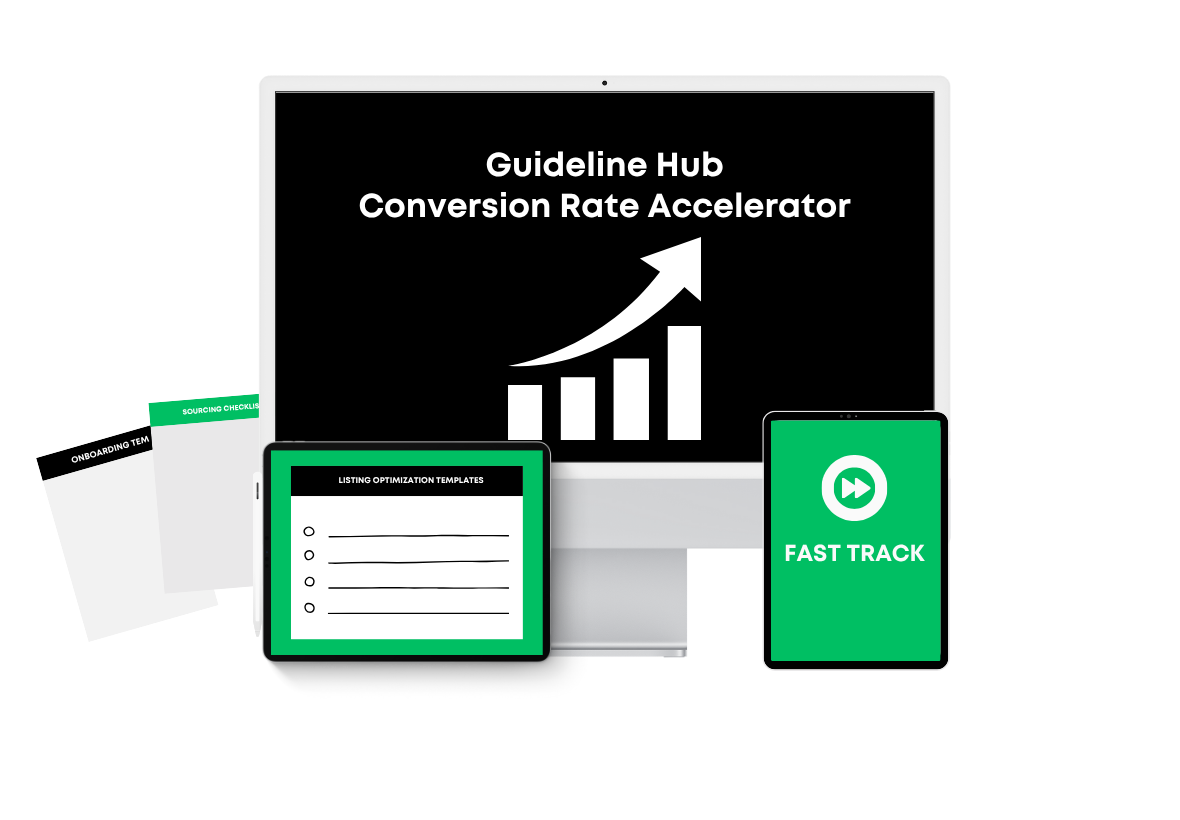
YOU’RE SAVING $470 TODAY
Join Conversion Accelerator for $27
Bonuses Will Be Delivered Instantly. Get Full Access Right Away.

100% Secure 256-Bit Security Encryption

And I'm not the Only One..
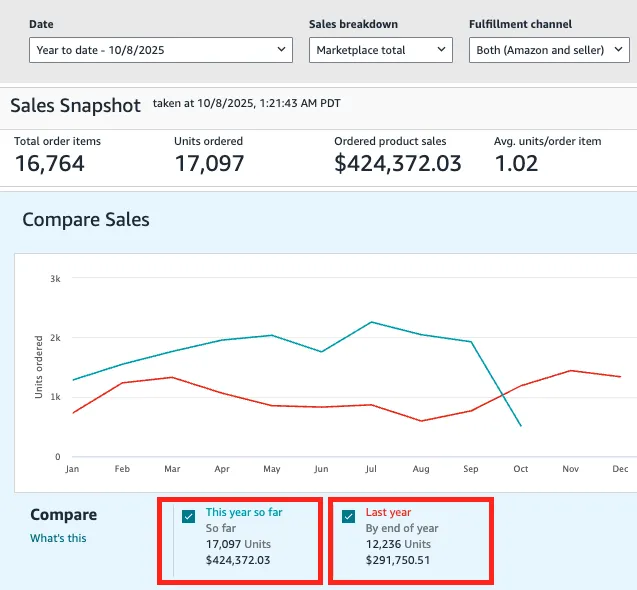
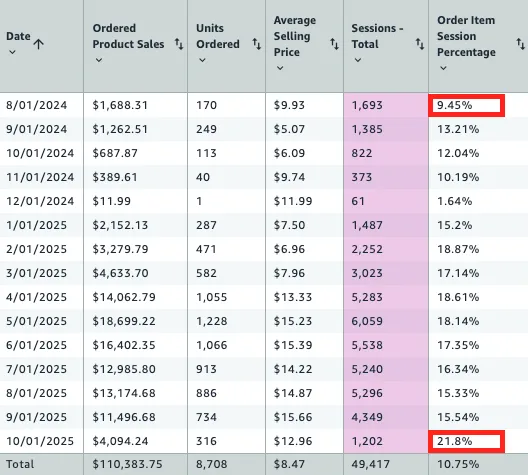
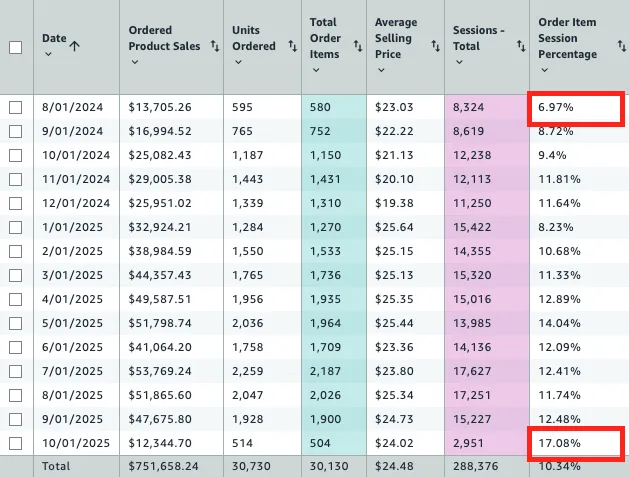
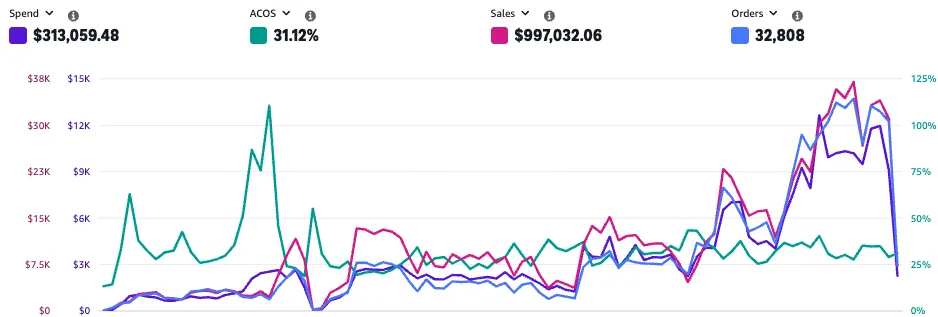
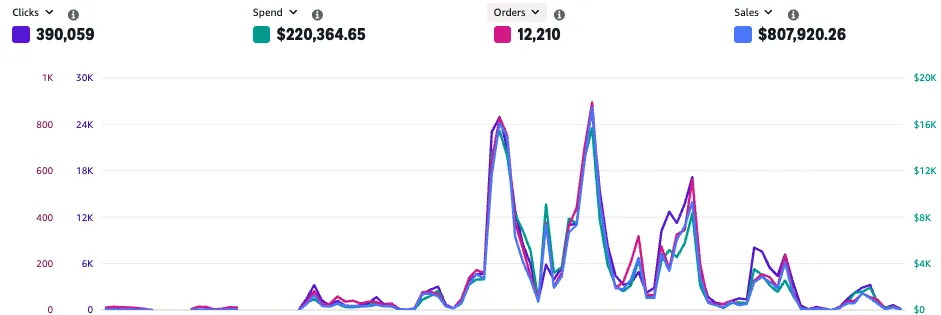
"Game-changer"
Working with Olav to manage our Amazon account has been a game-changer. His expertise in search engine optimization, PPC management, and listing optimization has delivered outstanding short- and long-term results. Thanks to his professional skills, our products have consistently appeared on the first pages for an extended period, significantly boosting our visibility and sales. We highly recommend Olav for anyone looking to maximize their Amazon presence!
Abdalla

"Huge help in optimizing"
Olav knows Amazon inside out and has been a huge help in optimizing our presence on the platform. He refined our product listings, created new pages, developed a clear strategy, and set up our Amazon store. Thanks to his expertise, our brand visibility improved, and sales increased significantly. If you need someone who delivers real results, Olav is the right person for the job!
Brigita

Don't forget our bulletproof guarantee.
Implement the full process. If your conversion rate stays the same, we’ll personally review your listing, analyze what’s holding it back, and give you professional recommendations at no extra cost.
This is the same hands-on review our agency clients pay for — but you get it at no extra cost if you don’t see results.
Zero risk. Real support.
Here's EVERYTHING You Get
When You Join Conversion Accelerator Today:
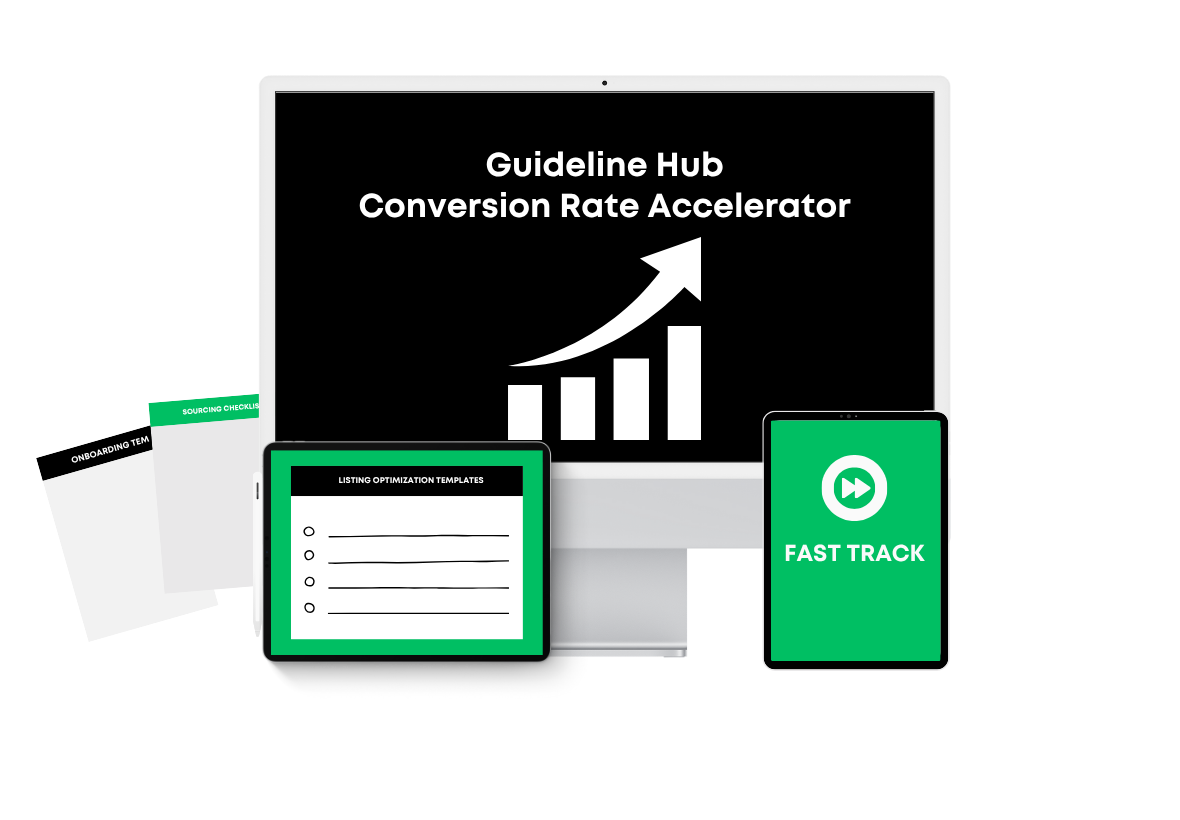
Order Right Now And You'll Also Get:
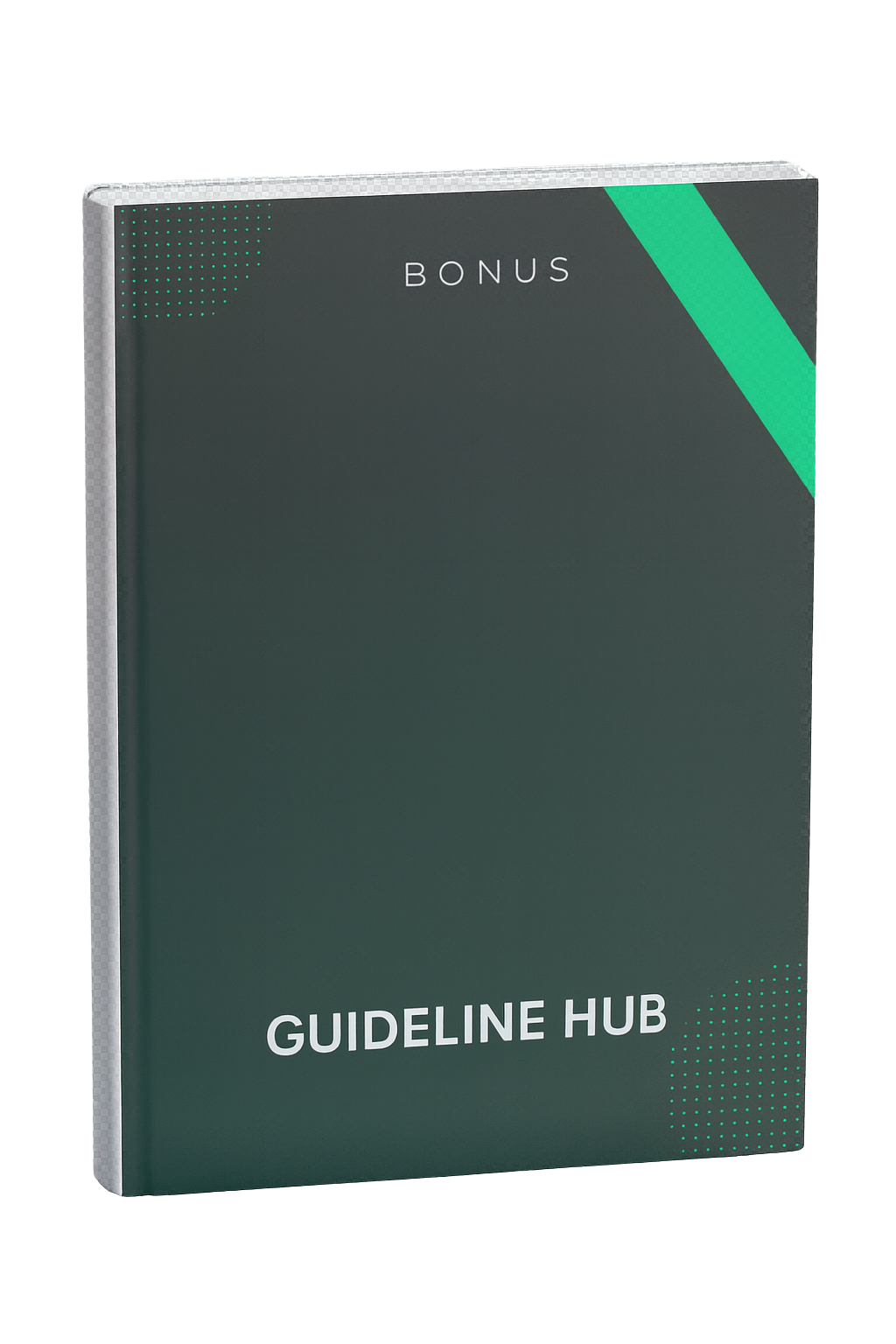
Bonus 1: Top 20 ChatGPT Growth Prompts
Get 20 proven ChatGPT prompts to speed up listing creation, keyword research, and growth tasks.
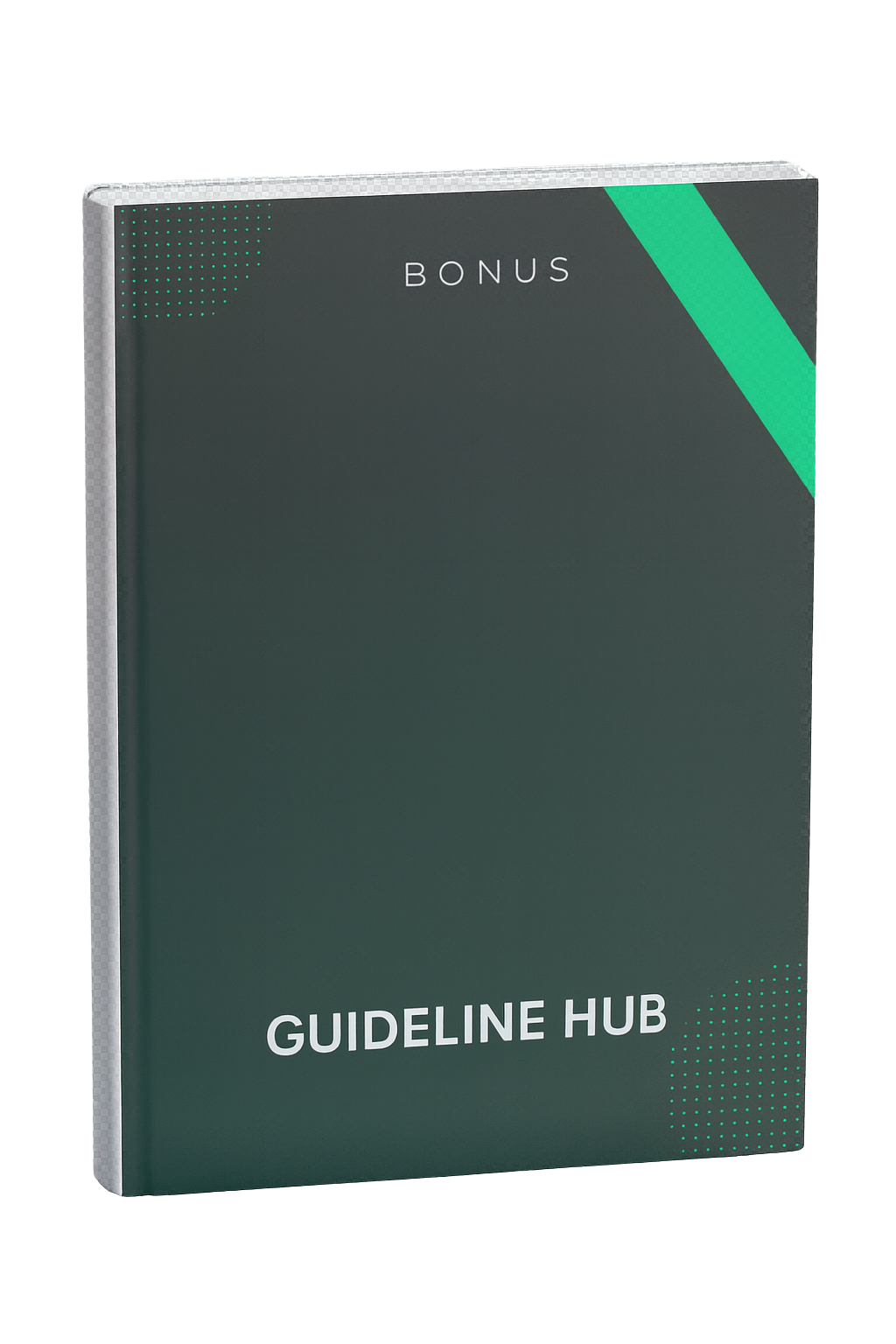
Bonus 2: Amazon Listing Onboarding Playbook
Follow our step-by-step playbook to create fully optimized listings right from the start.
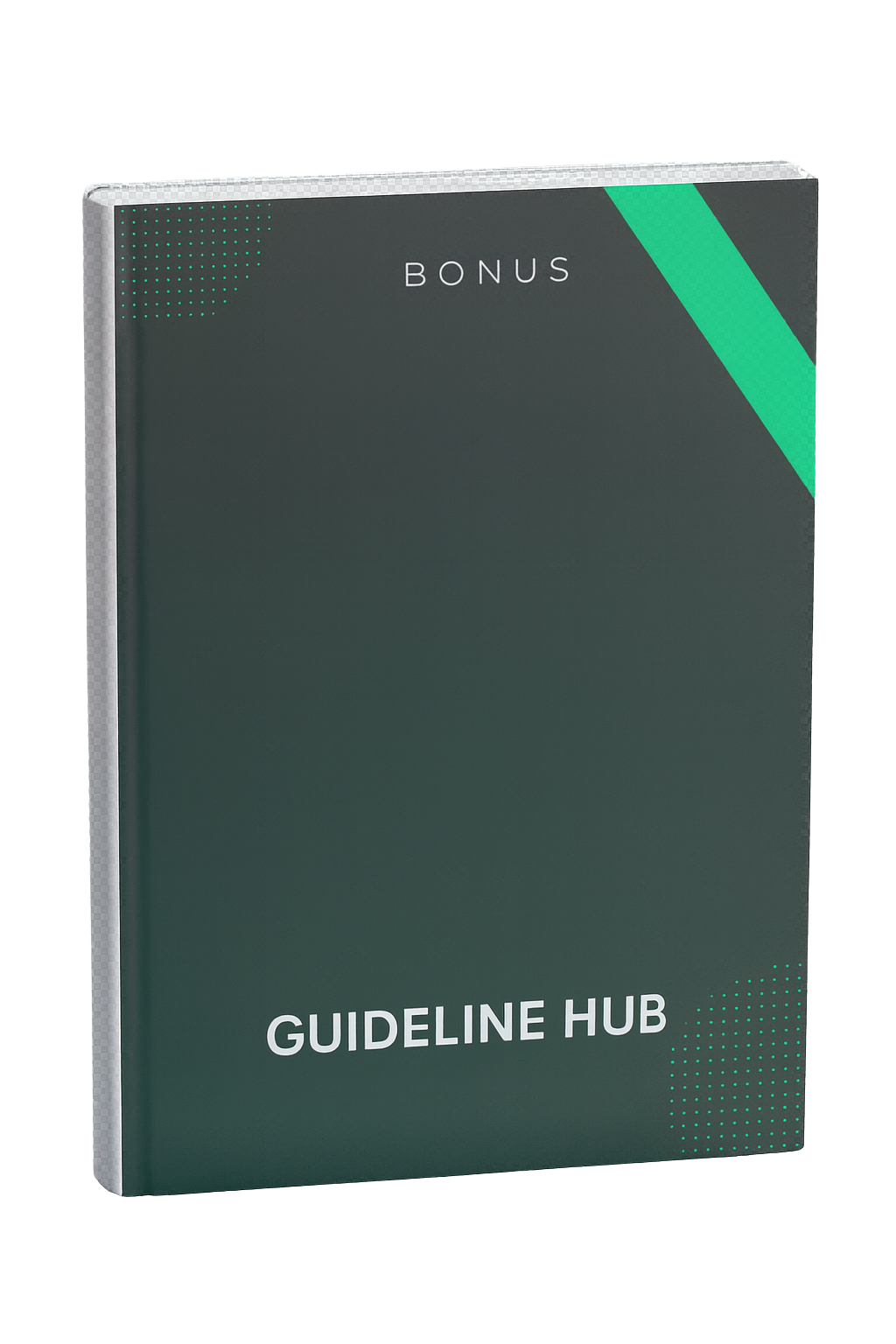
Bonus 3: Smart Sourcing Checklist
Make smarter product decisions and avoid costly sourcing mistakes before launch.
Total Real-World Value: $497
Our agency clients pay thousands a month for access to these same systems.
Normal Price: $97
TODAY'S SPECIAL PRICE:
$27
You Save: $470
100% Secure 256-Bit Security Encryption

My “Zero-Risk Conversion Promise

If you go through the Conversion Rate Accelerator and don’t see clear ways to improve your listings within 7 days, just email [email protected] with the subject line “Refund Request” — and we’ll refund you 100% of your purchase.
No questions asked. No hard feelings.
This means I’m taking all the risk here. The only way you can lose is by not giving it a try today.
WARNING!
This special launch offer ends soon — once the first batch of students joins, the price will increase.

Here’s why this is urgent:
This is the launch-only price for early students
Once we gather feedback and update the program, enrolment reopens at $97
You’ll never get access to all bonuses and updates again at this price

Here’s What
to Do Next
Step 1: Click the green “Order Now” button below.
Step 2: Enter your details on the secure checkout page.
Step 3: Get instant access to the full Conversion Rate Accelerator — and start optimizing your listings this weekend.
⚠️ Only limited time at the $27 launch price. Once filled, price returns to $97 — no exceptions.
Turn Traffic Into Profit

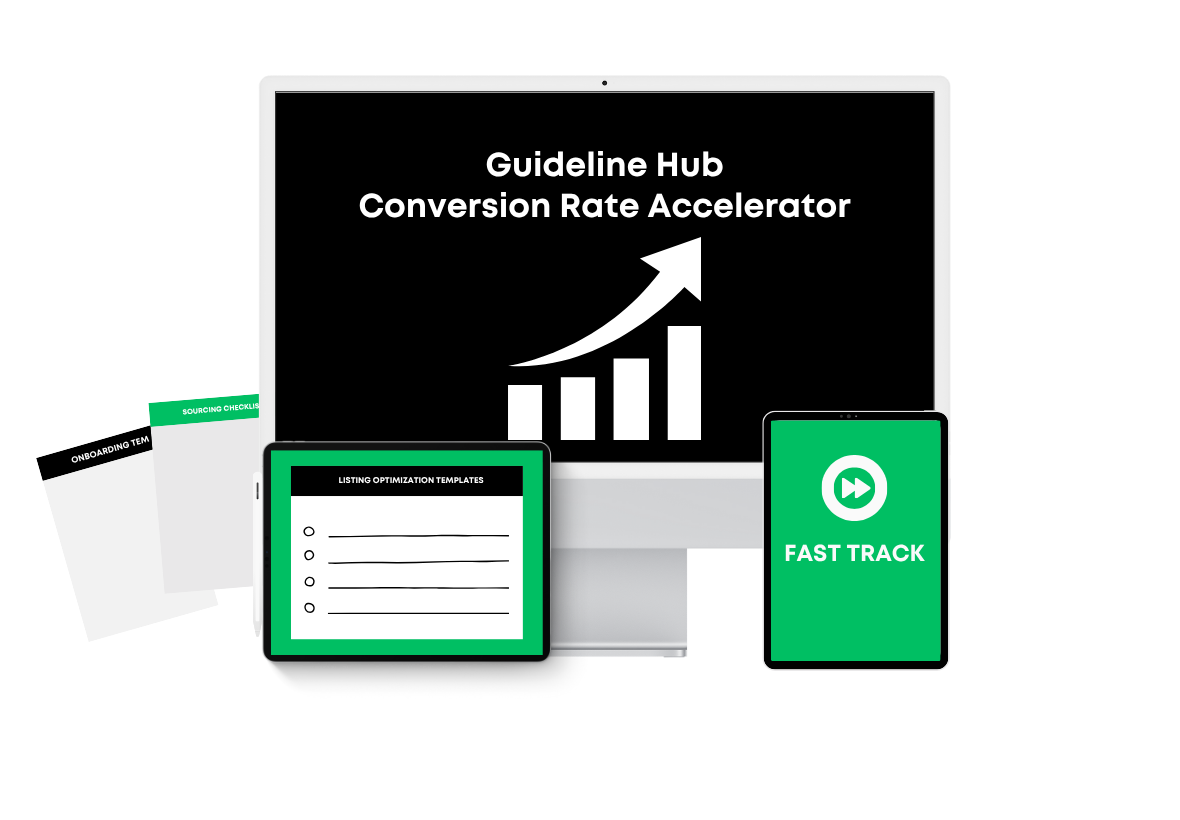
YOU’RE SAVING $470+ TODAY
Join Conversion Rate Accelerator for $27
Bonuses Will Be Delivered Instantly. Get Full Access Right Away.

100% Secure 256-Bit Security Encryption

Frequently Asked Questions
Q: Who is this for?
The Conversion Rate Accelerator is perfect for both new and experienced Amazon sellers who want to increase their Amazon sales.
Q: How long will it take to see results?
It depends on your product, listing quality, offer, and reviews — every product is different. But most sellers start seeing noticeable improvements in engagement and conversion within a few weeks of applying the system.
Q: What if I’m a beginner?
You’ll fit right in — everything is explained step-by-step. Even if you’ve never optimized a listing before, you’ll know exactly what to do and why it works.
Q: How long it takes to complete the course?
The course takes about 2–3 hours to complete, and you can implement everything over one weekend.
100% Secure 256-Bit Security Encryption
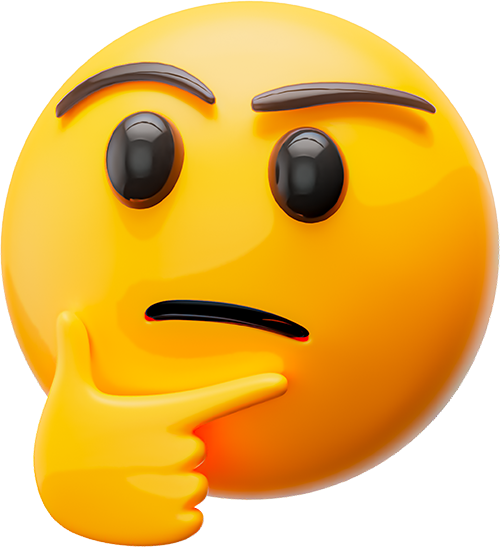
Still on
the fence? Remember...
You’re protected by our 7-Day 100% Money-Back Guarantee
You’re getting over $497 worth of real-world value from proven agency systems
This $27 launch offer is temporary — the price will increase to $97 or more soon
The only way you can lose is by not taking action today
100% Secure 256-Bit Security Encryption
P.S. Don’t forget — You’re also getting these exclusive launch bonuses 👇
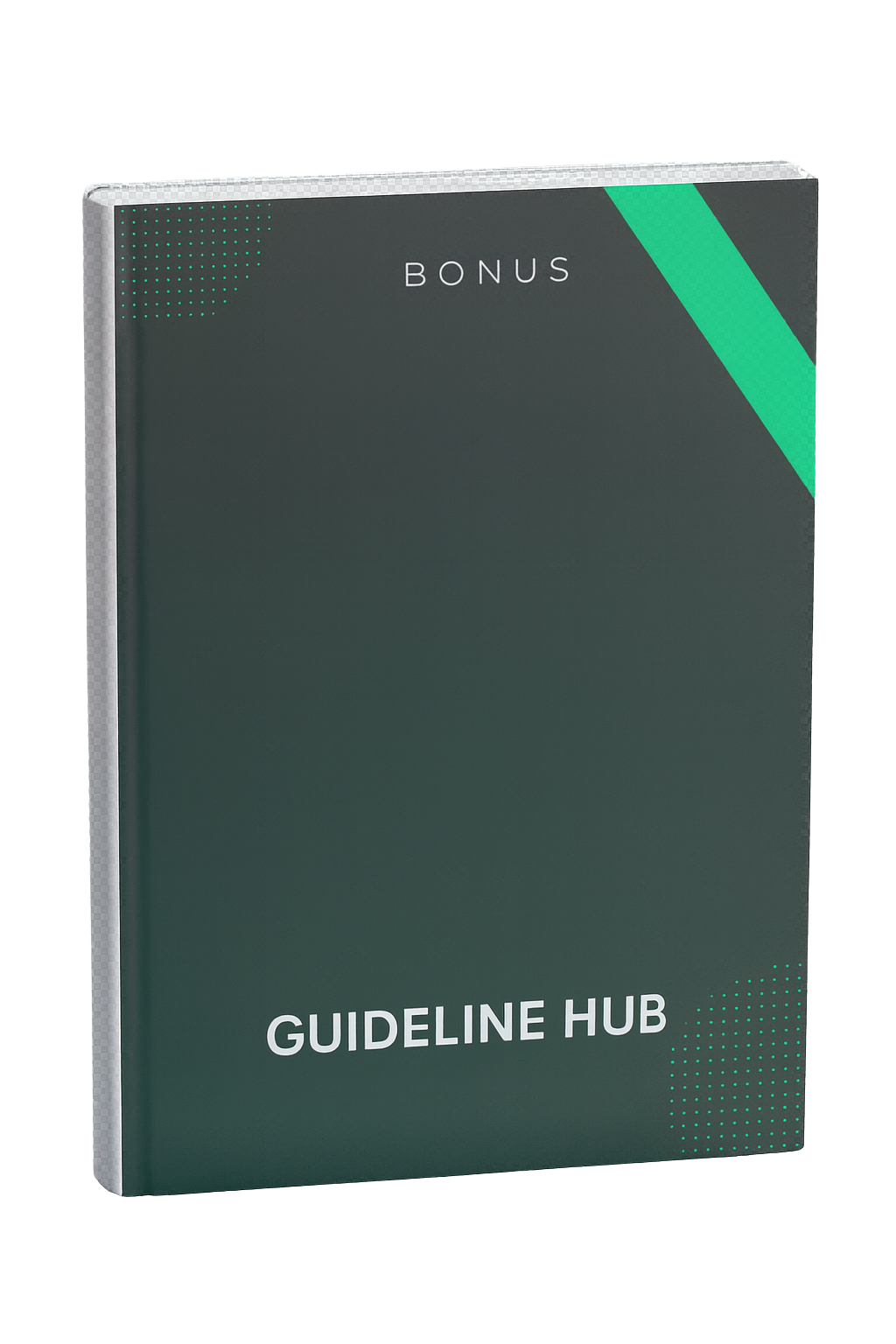
Bonus #1: Top 20 ChatGPT Growth Prompts
Get 20 proven prompts to speed up listing creation, keyword research, and optimization tasks
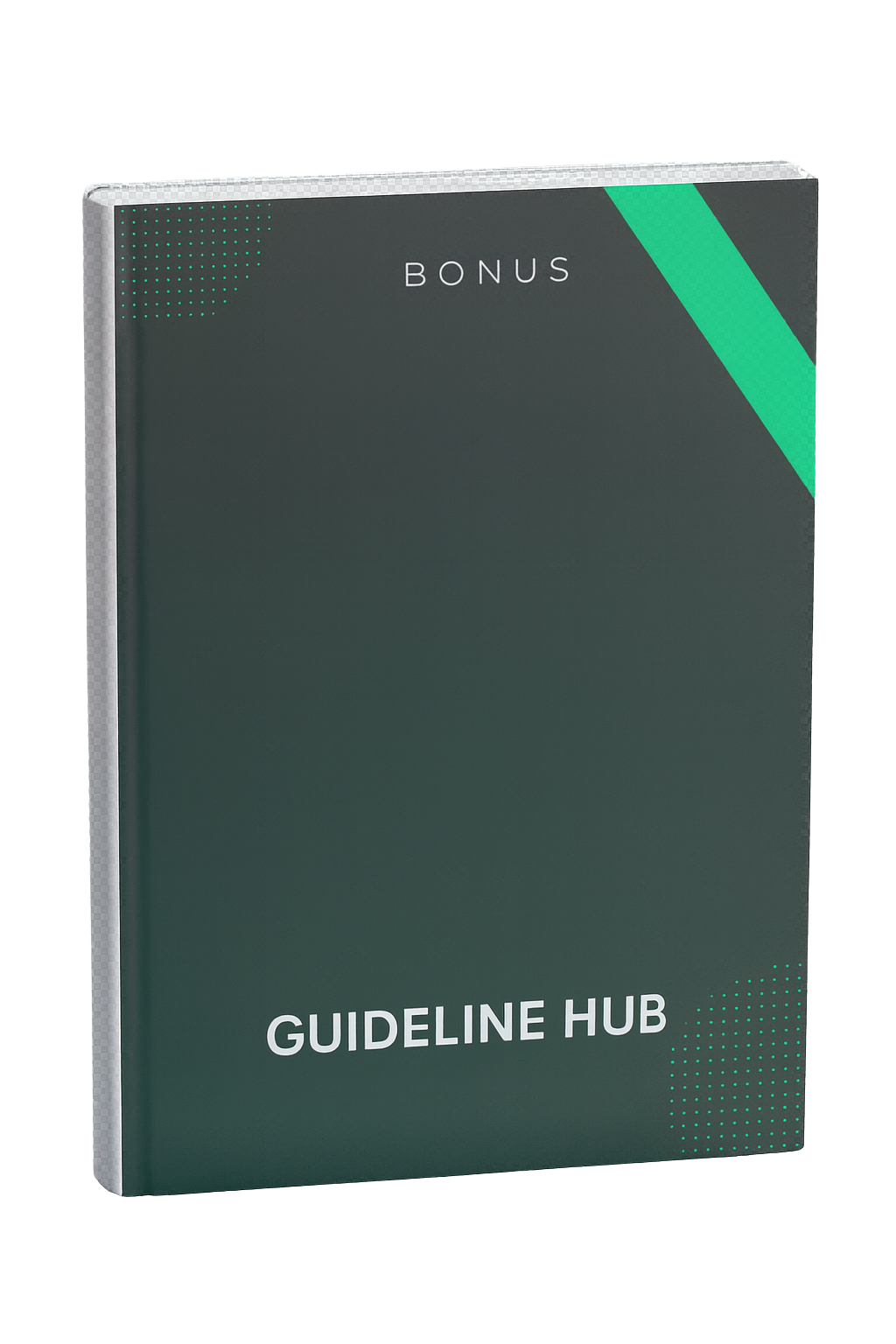
Bonus #2: Amazon Listing Onboarding Playbook
Follow our exact step-by-step checklist to create fully optimized listings from day one.
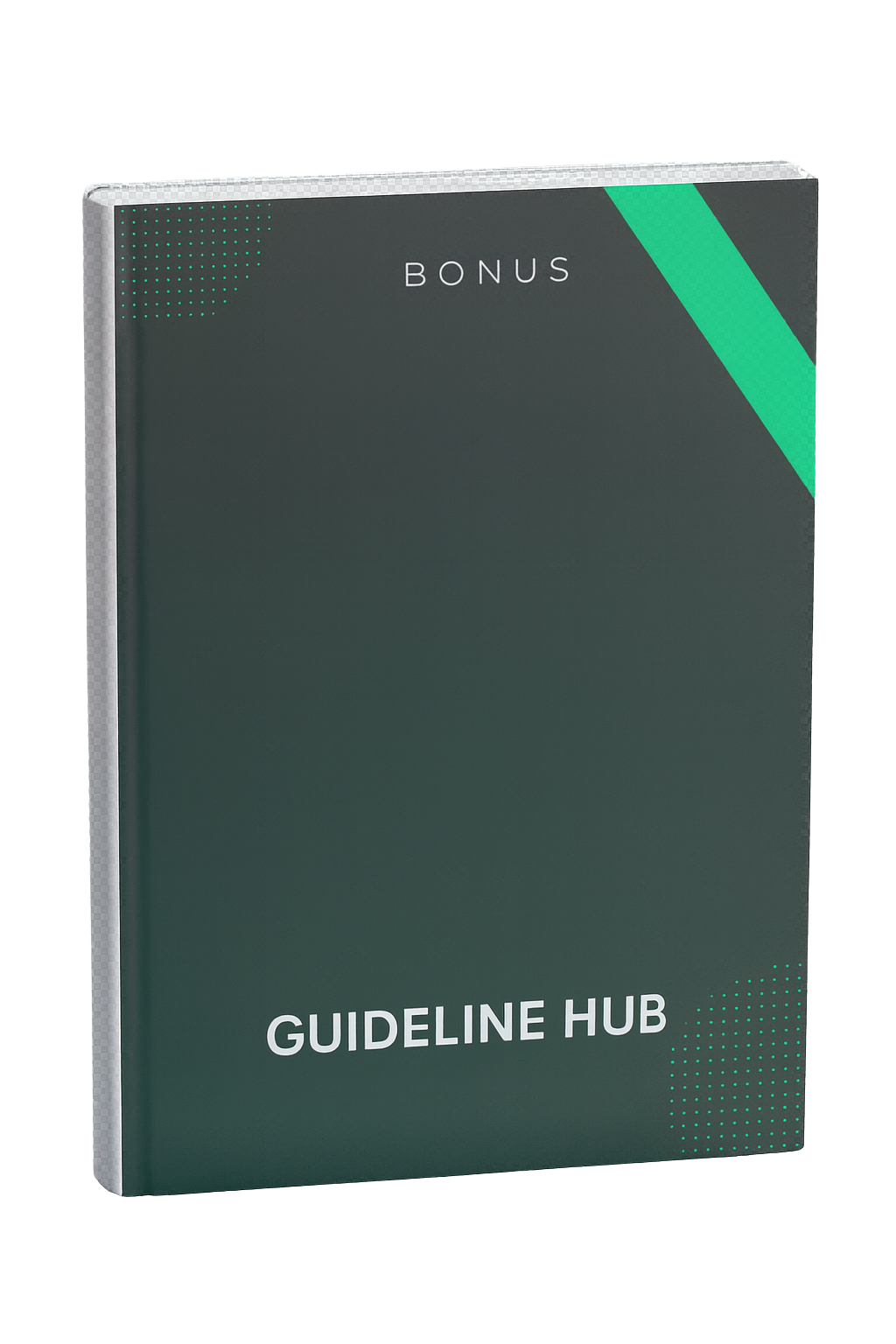
Bonus #3: Smart Sourcing Checklist
Make smarter product decisions and avoid costly sourcing mistakes before launch.
100% Secure 256-Bit Security Encryption
Turn Traffic Into Profit

Now For ONLY $27
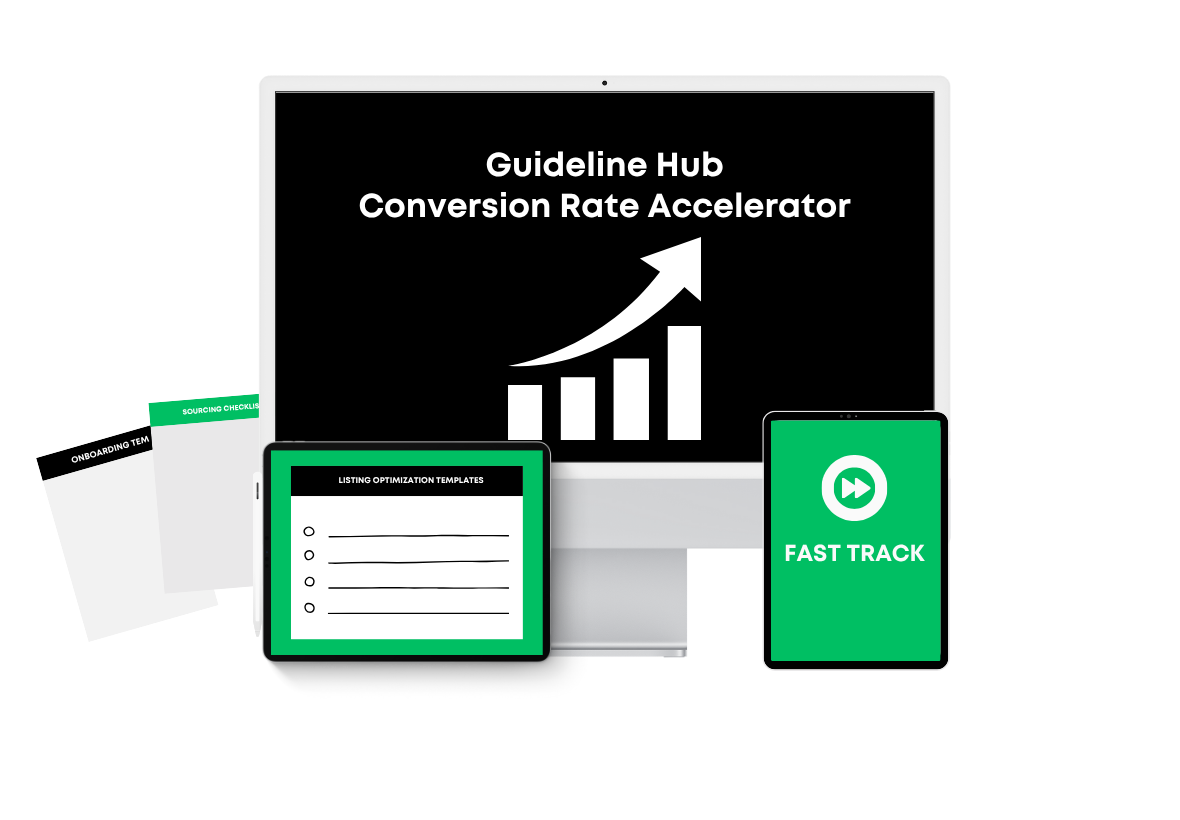

🔒100% Secure 256-Bit Security Encryption
NOT FACEBOOK™: This site is not a part of the Facebook™ website or Facebook Inc. Additionally, this site is NOT endorsed by Facebook™ in any way. FACEBOOK™ is a trademark of FACEBOOK™, Inc.
Copyright © 2025 | Guideline Hub | Mobile Terms | Privacy Policy | Terms And Conditions